Installation
Dependencies
To install dependencies, set up, and configure your application follow the latest instructions in the repository:
The GitHub repository is only accessible to customers.
Screencast
This screencast will walk you through cloning Jumpstart Pro's git repository, installing dependencies, and setting up your brand new application so you can easily merge updates from git.
Development
Jumpstart Pro provides useful configurations to make development easier which are mentioned in more detail below.
Processes
Use the bin/dev command to run your application's processes.
These processes are defined in Procfile and Procfile.dev so they can be started and shutdown together.
Overmind
Overmind is a process manager that runs the processes defined in Procfile.dev. Overmind is recommended because it allows you to join a process and interact with it.
Run your application with:
bin/devDebugging with binding.irb, byebug, etc
# Connect to the `web` process to be able to input commands:
overmind connect web
# Then disconnect by hitting:
[Ctrl+B] (or your tmux prefix) and then [D].
# Restart a specific process with:
overmind restart web
# Kill all running processes:
overmind killDevcontainers & Docker
If you'd like to use Docker, Rails provides a devcontainer that uses Docker Compose to set up dependencies for consistent development across any OS.
To use the devcontainer, you will need to open the directory in VS Code code . and select "Reopen in Container" when prompted.
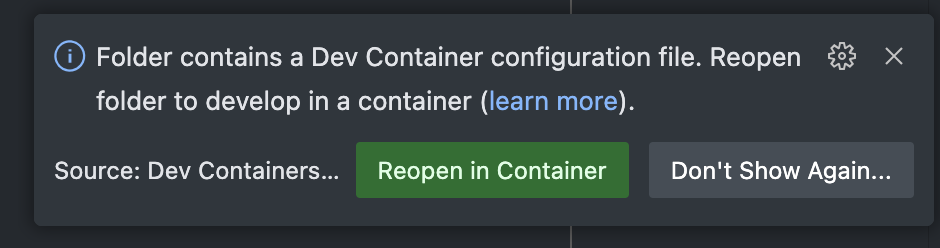
Once inside the Devcontainer, you can run Rails as normal using bin/dev in VS Code's terminal. Ports will be forwarded from OS localhost to the devcontainer.
bin/devThen open http://localhost:3000
Developing on Windows
If you'd like to run Jumpstart Pro Rails on Windows, we recommend using WSL2. You can find instructions here: https://gorails.com/setup/windows
The Devcontainer is also a great option for development on Windows.